Your user name is your 14-digit library card number or the username you selected when you registered. You will find more information on logging in here.
My Account FAQs
-
-
Logging In
Your Personal Identification Number (PIN) allows you to access your library account.If you registered for a new library card before February 17, 2016 your default PIN is the the last 4 digits of your phone number.At this time, you need to create a unique username for each library card you have with BiblioCommons, the software vendor behind the Palo Alto City Library's online library.
If you try to use your username from another library system, you will be told that the username is taken. Since BiblioCommons is used by most libraries in the Bay Area, some customers may need to create a new username linked to their Palo Alto accounts.
To resolve this: simply choose a new username, such as appending pacl to your other username.
BiblioCommons is working on a way for users to use a single username with multiple libraries, but this feature is not available yet.
-
Borrowing
Returning digital books or audiobooks you've borrowed from our library varies depending on the eBook platform you used. In all cases your title will automatically be returned on the due date.
- How to return a title in Libby
- How to return a title in Boundless
- How to return titles saved on your Kindle eReader
If the platform your eBook was borrowed from isn't listed or you encounter difficulties, please contact our support team for assistance.
Customers can check out 100 items on their card with the following exceptions:
- Lucky Day Collection items:
- Up to 5 concurrent items (in any combination of formats).
- Chromebook:
- Limit to 1.
- eBooks and eAudiobooks limits differ by provider. Please refer to the FAQs for each eLibrary service provider for specific limits.
We do not have a way to search entire borrowing histories directly, however it is possible to export your complete history using our Classic Catalog and search within that file. Using this export option also allows you to import your reading history into bibliographic tools like Zotero, GoodReads, or LibraryThing.
Once you’re logged in to our Classic Catalog site, it should deliver you to an accounts page with the following menu options. Select Reading History:

After clicking this link you will be presented with several options to export in various formats, including CSV.
Alternative Options
- If you would like to stick with our library website and account system only, without using an extra website to track your reading, you may find the built-in Completed Shelf is easier to use. This allows a note to appear in search results when you find a previously read book. Read more about how to use shelves in the accounts help page.
- Using Control-F in your web browser to search for words within your borrowing history page is another option, although you will only be able to search up to 50 items at a time.
The easiest way is to use our advanced search page.
- Scroll down to the Format section and select Large Print.

- Next, use the Search button underneath this section. The following page will show all large print copies in our collection.
- Refine your search even more using the filters on the left sidebar (genre, topic, etc).
Once all of these results are on the screen, the “Sort by” option will be very handy for finding the newest books we have; you can select Sort by: Publication Date to see the most recently published books.
Getting Started
See our LINK+ Lending page for a full overview on borrowing with LINK+.
How do I find LINK+ items while searching the catalog?
Link+ is integrated into the BiblioCommons catalog in the following ways:
-
- In the footer at the bottom of any page
- In the top right of all catalog search results pages (shown below)

- From any zero-results page (shown below)

If multiple libraries have the item I want listed as "available", will the one closest to my home library send it?
Not always. Link+ may choose a different library to share the lending load among its members. However, this will not delay your item as all Link+ library members follow service timelines outlined in their bylaws.
Materials can be checked out for 21 days with some exceptions:
- DVD and Blu-Ray material (14 days)
- Chromebooks (7 days)
- Lucky Day materials (7 days, limit of 5 concurrent checkouts)
- Periodicals (7 days)
The Library uses an Auto Renewal Service for eligible items.
The following services allow digital check outs for unlimited periods of time:
- Flipster
- Kono for Libraries
- Instantflix
- O'Reilly eBooks
-
Holds
Customers may have up to 20 unfilled holds on their account at one time, including any LINK+ holds.
Note: Placing in excess of 20 holds will not save to your account and will produce an error like the orange error bar shown below.
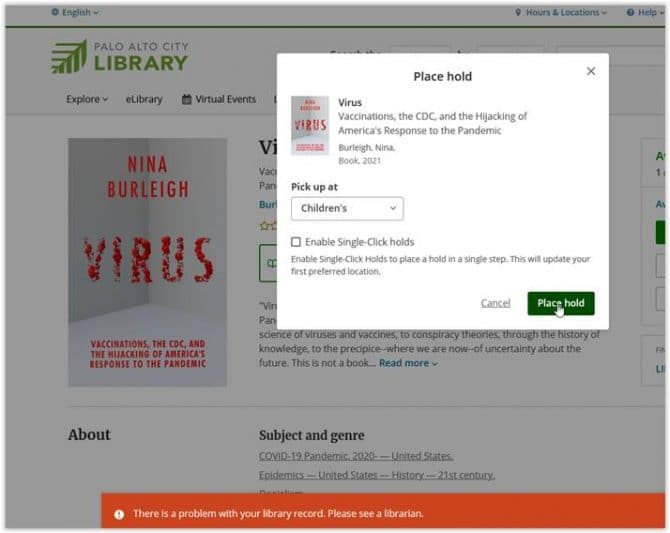
The status of your holds can be found in your library dashboard and you may receive an email depending on how your spam filters are configured on your email account.
Holds will available for pickup along the following lines (note: a day is defined as a day the library is open):
- Locally held items - 7 days
- LINK+ items - 7 days
Holds will be extended past regularly scheduled closings of particular libraries or system wide closings.
If you do not pick up or cancel your hold before the last day for pickup, you will be charged a $1.00 expired hold fee.
Yes. If you are concerned that a hold will become available while you are busy or away, you can place pause the hold. Pausing retains your place in line until you un-pause the hold. This features is useful if you have items on hold and go on vacation, or already have things checked out you have not finished yet.
To pause a single hold
- Log in to your account.
- Go to your On Hold page.
- Find the title you want to pause.
- Click the Pause button below the item.
Holds are visible in your account dashboard. A direct link to your holds are also visible in the "Login / My Account" menu.
-
Renewals & Returns
Returning digital books or audiobooks you've borrowed from our library varies depending on the eBook platform you used. In all cases your title will automatically be returned on the due date.
- How to return a title in Libby
- How to return a title in Boundless
- How to return titles saved on your Kindle eReader
If the platform your eBook was borrowed from isn't listed or you encounter difficulties, please contact our support team for assistance.
If you’re not finished with the items you’ve borrowed, you may renew them before they are due.
The Library automatically renews eligible materials checked out on customers’ accounts, extending a full loan period from the original due date. Customers who have an email address in their account will receive an email with the new due date (when eligible). See our page on the Auto Renewal Service for more information.
You may manually renew the items you’ve borrowed from the Checked Out page. By default, titles on the Checked Out page are displayed in order of due date, with overdue items listed first.
To renew a single item manually:
- Log in to your account.
- On the menu, click Checked Out.
- Find the title you want to renew.
- Click the Renew button below the item.
- A popup message will let you know if your renewal was successful.
Palo Alto Library-owned material can be returned to any Palo Alto Library branch. The item will be checked in and returned to the owning branch.
For your convenience, all library branches have 24x7 book drops available outside.
LINK+ materials can only be returned at a library service desk. Do not return LINK+ materials in the book drops.
Physical Items can be renewed up to three times as long as there are no hold requests on particular items. Renewals for digital items vary by platform. Please see the eLibrary service providers help documentation for more information.
-
Fines & Fees
For lost/damaged Palo Alto City Library items, you will be charged the replacement cost, a $5.00 billing charge and any applicable overdue fines per item.
For more information, please see complete list of Palo Alto City Library fines and fees.
Please see our complete list of fines and fees for more information on fines for overdue and lost/damaged items, and fees for expired holds.
Fines can be paid online by credit card.
To pay online:
- Login to your library account
- Go to your Fees.
- Use the Pay Online button to make your payment online with a credit card.
Please see our complete list of fines and fees for more information.
-
Settings
You can receive both email and SMS notifications about your account.
Email Notifications
To receive email notifications about your account, do the following:
- Log in to your account.
- On the menu, click My Settings.
- On the My Settings page, find the Account Information section.
- Go to the Email Address page.
- In the Email field, enter email address you want to use.
- Click Save Changes.
- Once you have entered a new address, a confirmation email will be sent to you.
- Your change will take effect only after you have responded to the confirmation message.
SMS (text) Notifications
This option is not available at this time. The quick solution is to bookmark your holds dashboard page. This is very easy to do on iOS and Android smartphones.
To keep My Shelves and/or My Feeds private:
- Log in to your account.
- On the menu, click My Settings.
- On the My Settings page, look for the Privacy section.
- In the Privacy section, next to My Shelves, click Change.
- On the My Shelves page, click the checkbox next to each shelf you want to change.
- Click Save Changes.
- In the Privacy section, next to My Feeds, click Change.
- On the My Feeds page, click the checkbox to make your feeds private.
- Click Save Changes.
To track your borrowing or reading history.
- Log in to My Account.
- From the My Settings page, go to the Borrowing History page.
- Click the setting to turn it on.
Here’s a step-by-step guide on how to set up saved searches in Bibliocommons and use the RSS feed to get alerts for new books by your favorite author:
Setting Up Saved Searches
1. Log In to Your Bibliocommons Account.
2. Perform a Search. In the search bar, enter the name of the author.
3. Optional: Refine Your Search. Use the filters on the left-hand side (such as format, availability, publication date) to refine your search results.
4. Save the Search. Once you have your search results, look for a "Save Search" button or link, usually located near the top right corner of the search results page. Click on it. You will be prompted to name your saved search. Enter a name (e.g., "New Books by [Author’s Name]") and save it.

Using the RSS Feed for Alerts
1. Access Your Saved Searches. Go to your account menu (green menu, upper left corner of the screen) and find the section for saved searches.
2. Get the RSS Feed URL. Find the saved search you just created. There should be an option to get an RSS feed for that search. Look for an RSS icon and click on it to get the RSS feed URL. Copy this URL.

3. Set Up RSS Feed Alerts. Use an RSS feed reader to monitor the feed. There are many RSS feed readers available, such as Feedly, Inoreader, or even some email clients like Outlook. Alternatively, there are other free services like Blogtrottr which will send you an email when this saved search has a new result.
Receiving Saved Search Alerts
Congratulations! Your RSS feed reader will now automatically check for updates. Whenever a new book by your favorite author is added to the library’s catalog, the RSS feed will be updated, and your RSS reader will alert you. This is the easiest way to stay up-to-date on new publications by your favorite author without having to manually search the catalog repeatedly.
Still need help? Use visit the eHelp page to request assistance.
