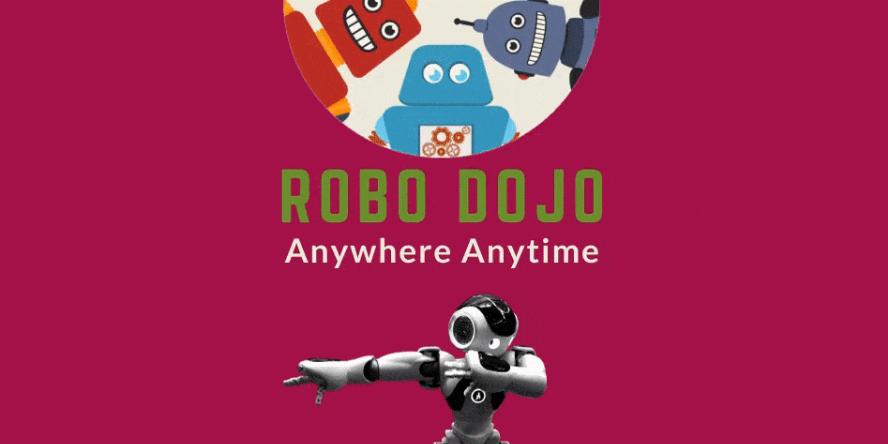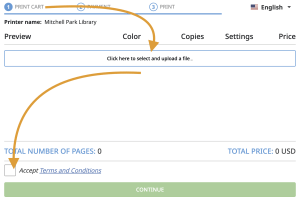Technology
Featured Workshops & Services
ReBoot Room
Robotics at the Library
ReBoot Room
Robotics at the Library
Borrowing Equipment
Take a Chromebook Home
Library of Things
Looking for help with apps, databases, or eBooks?
Tech FAQs
Tech FAQs
-
Wireless Internet is available at all branches. No password or library card is required. Steps to Connect:
- Look for PA_OverAir_Library on your wireless device.
- Accept the policy and enjoy 2 hours of access.
After 2 hours, you can repeat the process for more Internet access. Please note that we cannot guarantee your equipment will work with our network. Palo Alto City Library assumes no responsibility for the safety of equipment or for laptop configurations, security, or data files resulting from connection to the Library's network.
-
Yes! Our web printing option works from almost anywhere! Use it while at the library with your laptop or any other personal device.
Mobile devices running current versions of iOS or Android operating systems also have the option of using a dedicated app. See our FAQ on setting up the app.
Printing Instructions
Follow these easy steps to get started.
1. Choose the library to pick up your print from the list below:
2. After clicking the link, you will be taken to a page with instructions about how to upload your document(s).
3. Visit the Print & Pay Station at your selected library to print your document.
For more ways to print, see our other printing FAQs and the Princh support site.
-
Meeting room TVs can be accessed via Airtame using a computer or iPad. Mobile devices are not supported at this time.
- Connect your device to the Library's Wi-Fi.
- Macbook or iPad users:
- Open the Control Center and enable Screen Mirroring.
- Select the TV for the meeting room you are in (ex: MPL-Fair-Meadow-RM).
- View Airtame's How to present with AirPlay for a video tutorial on this process.
- Windows users:
- Open a browser to visit Airtame.com/go and pair your laptop using the code displayed on the TV in the room.
-
View Airtame's How to screen share from a browser for a video tutorial on this process.
Please note the following:
- There will be a slight (1-second) delay between computers and the TV display during sessions.
- Most devices will not transmit video protected with Digital Rights Management (DRM), such as Netflix, for copyright and legal reasons.
- Airtame has minimum requirements of Mac OS 10.13, iOS 11, Windows 7, Chrome OS 69.
- To learn more, visit Airtame's Knowledge Center.