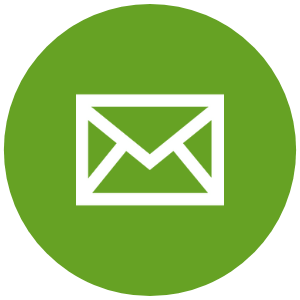eHelp
Video Tutorials
How to Use Hoopla
Get started with the Hoopla app to borrow music, movies, audiobooks, comics and eBooks.
How to Use Boundless
Get started using the Bakery & Taylor app for eBooks and audiobooks (previously called Axis 360).
How to Use Libby (Overdrive)
Get started using Libby (Overdrive) to access eBooks, audiobooks and other extra resources.
Get Started with Digital Audiobooks
Watch the video tutorials on this page or download our new sharable PDF handouts!
Send an Email to librarydigitalbooks@paloalto.gov
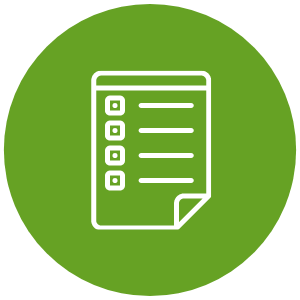
Submit the Form Below
"*" indicates required fields