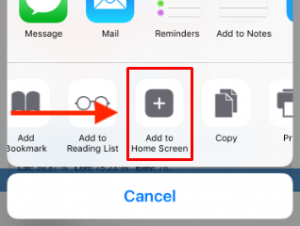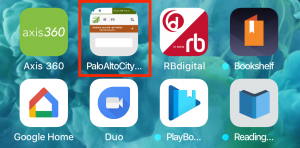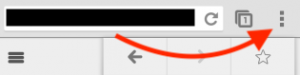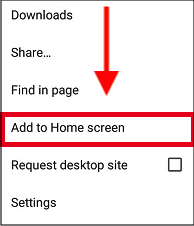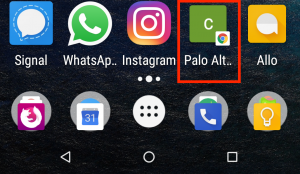BiblioCommons is a next-generation library catalog, allowing our customers to search our collection, share lists and opinions and engage with library users around the world.
Top Features
- You can create a username to log in with instead of your 14 digit barcode.
- BiblioCommons is a social network of library users. When you share on BiblioCommons, you are contributing to a network of libraries, including libraries in Santa Clara County, San Mateo County, San Jose, San Francisco, Seattle, Chicago and many other public library systems. This network is all about sharing people's love of books, film, music and ideas.
- Our librarians have shared their Library Staff Picks to help you find hidden gems in our collection. You can also follow your favorite librarians, or your friends.
- The major social sharing tools are:
- Rating, reviewing and commenting on items in the catalog
- Creating lists of items
- Sharing reviews and lists
- Sending messages to other users
- Following other users' news feeds (such as librarians or other library customers you share interests with)
-
 There is no app. But the catalog adjusts to any screen size, even on a phone, using your devices web browser. You can also save our library homepage to your device's home screen for easier access. See our FAQ on how to add a library shortcut to your phone or tablet for more info.
There is no app. But the catalog adjusts to any screen size, even on a phone, using your devices web browser. You can also save our library homepage to your device's home screen for easier access. See our FAQ on how to add a library shortcut to your phone or tablet for more info.
For users concerned with privacy, see our FAQ on "How can I ensure my account privacy?"