Visit the eLibrary page! This page has updates and quick links to our most popular digital content.
Online Resources FAQs
-
General Questions
Returning digital books or audiobooks you've borrowed from our library varies depending on the eBook platform you used. In all cases your title will automatically be returned on the due date.
If the platform your eBook was borrowed from isn't listed or you encounter difficulties, please contact our support team for assistance.
We offer services that cover a range of formats, including Audiobooks, eBooks, Movies & TV, Music and Newspapers & Magazines.
View the full list of online resources.
Visit the eLibrary help page for assistance with all of our eBook sites and databases. This page includes video tutorials and multiple ways to contact us for help.
Many people assume that because eBooks are digital files they can be checked out at any time to any number of library card holders.
This is not always true and depends on the restrictions placed on the files by publishers and eLibrary service providers. In some cases, access models match the print model, where each digital file is a unique object that must be paid for.
The Library subscribes to these services and pays for the digital content as the subscription service provides, meaning we often have limited access to digital content.
-
Mobile App
When you borrow from Hoopla or Libby you'll be redirected to those individual apps. Libby uses the same library account login, but Hoopla asks to set up a username and password first. After that initial setup you'll be asked to enter your library account information.
In all cases please be aware your BiblioCommons username will not work. These all require your 14 digit library card and PIN to login.
Sorry about that! Please enter the library card number manually or talk to one of our friendly front desk staff to upgrade your library card to one of our newer designs.
This is related to a bug that only affects iOS users with library cards that were issued before the 2010s. For the technically minded, it's because our app doesn't play well with the Code 39 barcode format.
-
Supported Devices
Here is a list of all eBook services compatible with Android devices.
Use the drop-down menu on our A-Z pages to view Apple or Kindle compatible apps too!
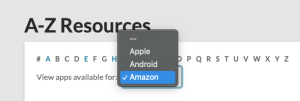
Here is a list of all eBook services compatible with Amazon Kindle.
Use the drop-down menu on our A-Z pages to view Apple or Android compatible apps too!
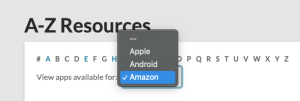
Here is a list of all eBook services compatible with Apple devices.
Use the drop-down menu on our A-Z pages to view Kindle or Android compatible apps too!
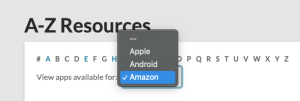
Can I upload library eBooks to my Kindle or other eBook readers?
Yes! However, the process to upload depends on A) the eBook file format you have and B) the specific type of Kindle you’re using.Kindle Types
If your Kindle has a color screen, the simple solution is to download and install the specific eBook app(s) made for Kindle. This delivers eBooks directly to your device.If your Kindle has a black and white screen, you will typically "borrow" the eBook to your Amazon account first, and then from Amazon's website tell it which Kindle has access to that borrowed book. This extra step is designed for people with more than one Kindle device, because you can only read that library eBook from one device at a time.
eBook Formats
It's possible to convert open eBook formats like .epub into a file format your Kindle can read, like .mobi or .kindle, and most .pdf files can be uploaded directly to your Kindle. To learn more, check out the Send to Kindle website or schedule an appointment with an eLibrary staff member.Yes! Although the list of compatible eBook formats is smaller with this earlier version of Kindle, meaning you may not have access to the library's full collection of eBooks, you can still follow our instructions for the Kindle Paperwhite to read from your device.
Confused by all this? Schedule an eLibrary help appointment or contact Amazon Customer Support.
We recommend the following workflow for Kindle Paperwhite devices, which are not able to download the Libby app the same way other versions of the Kindle do.
Step 1 - Perform Updates
Make sure your device is updated to the latest Kindle software version and is signed in to your Amazon account.
Step 2 - Borrow the eBook
Some eBook collections, like Libby (Overdrive), include a Kindle specific download link which will take you to Amazon.com and "digitally checkout" the eBook to your Amazon account.
In Libby, borrow the book you'd like to read and then tap Read with Kindle. You should automatically be taken to Amazon's website where you'll need to sign in and then tap Get Library Book.
Step 3 - Download the eBook
Connect your Kindle to Wi‑Fi and tap Sync. The book will download and you’re all set!
Still confused? Check out our blog post containing additional tips or schedule an appointment with library staff. If it's an issue with your Amazon account, please contact Amazon customer support.
-
Enki
In 2024 the Enki eBook collection moved to a new platform called BiblioBoard. This platform uses your location data (IP address) to see if you are located in California. You do not need a library account to access.
Feel free to contact the eLibrary staff if you need additional help. This site does not require a library account to access.
There's no limit! Enki borrowing is not linked to your library account.
-
Flipster
There is no checkout limit with Flipster.
For loan period, please read how long can I check out items.
- If you need help to get started, watch the Tutorial video for Flipster from Palo Alto City Library.
- Check out the extensive Flipster User Guide for the most common questions.
- Feel free to contact the eLibrary staff if you need additional help.
-
Freegal Music
In June 2025 our subscription to this online music service ended, however we have many other music streaming services available through your library card!
-
Hoopla
You can check out up to 3 items per month with Hoopla. Please note there are other monthly limits for the entire library system.
We invite you to also try Hoopla's BingePass collection, which allows unlimited streaming of an entire series for seven days with just 1 checkout. Every three months you will also find the Bonus Borrows collection featured on their homepage. Bonus Borrows do not count against your 3 checkout per month limit and are a great way to try something new.
*Pro-tip: Use the audiobook sample before you use your borrow. Once you've borrowed an item, we cannot undo this for you.
For loan period, please read how long can I check out items.
- If you need help to get started, watch the Tutorial video for Hoopla from Palo Alto City Library.
- Check out the extensive Hoopla Help site for the most common questions.
- Feel free to contact the eLibrary staff if you need additional help.
Sorry about that! This happen fairly often because Hoopla's account system is different than all of our other online resources and that leads to some unique situations.
First, Hoopla's account system has you create a new username and password, and then link that new account to your 14 digit library card number and PIN. We try to avoid this whenever possible so you have a more seamless experience but it's needed in this case.
Second, Hoopla is one of the few subscription services we use that also allows linking multiple library cards to their account, even cards outside of Palo Alto, which sometimes leads to confusion because library staff will try to find you in our account database but you're not there under our library.
All of this leads to 3 very common problems:
- Not knowing the email address you used when you first signed up for Hoopla. In this situation they have a "forgot email" option on their login page that can get you back in. Note that this isn't necessarily the same email you used with your Palo Alto library card. It also doesn't help if you're experiencing problem #2...
- The library card that was attached to your account is no longer active or was replaced with a new account number. When your account number changes or expires, their system doesn't not auto-update with our account database. For this situation we have a detailed blog post that shows how to update your library card info without the help of library staff (we can also show you how). However, if you don't know #1 or #2, you're now in situation #3.
- You don't know which email address (Hoopla username) or library card # that's linked to Hoopla. No one enjoys this guessing game—we know! If you're in the 3rd situation you have a few options. You could try to create a new account and see if allows you to link your library card. That works for most people if they haven't used Hoopla in a long time. If the card number is already being used in the Hoopla, their account system won't allow you to add it to a new login and their site is going to come back with an error message. Send us an eHelp ticket if that's happening.
Don't be confused! This message means the library’s shared daily budget for Hoopla checkouts has been used up—not your personal limit of 3 instant borrows per month.
Unlike other online resources, each Hoopla checkout costs the library a small amount, and once our collective borrowing budget reaches a specific amount, no more items can be checked out until midnight when the limit resets.
If you see this message, please add the title to your Favorites in Hoopla so you can easily borrow it after midnight or the following day.
-
Kanopy
You can check out up to 3 items per month with Kanopy.
Note: When in the Kanopy Kids section, kids content does not count toward the 3 items unless designated as 'capped.'
For loan period, please read how long can I check out items.
- Watch the Kanopy Tutorial online to get started.
- Check out the Kanopy Help site for the most common questions.
- Feel free to contact the eLibrary staff if you need additional help.
-
Libby (Overdrive)
To add your library inside Libby:
- Click the Libby icon (shown below) and then > Add Library.

- Find your library:
- Use the search box to find your library by name, city, or zip code.
- Tap Map Of Libraries to look for libraries near you.
- Tap the library to open its collection.
- Follow the prompts at the top of the screen to add a library card.
Current loans and holds from the OverDrive app will be added to Libby as soon as you add your library card. Reading progress and bookmarks from the OverDrive app won't sync to Libby when you switch.
Learn more about switching to Libby on their FAQ page or visit our eHelp page for more info.
You can check out up to 8 items with Libby (Overdrive).
For loan period, please read how long can I check out items.
- If you need help to get started, watch the Tutorial video for Libby (Overdrive) from Palo Alto City Library.
- Check out the extensive Libby (Overdrive) Help site for the most common questions.
- Feel free to contact the eLibrary staff if you need additional help.
These instructions recently changed! Please read Libby's FAQ page for full details. Managing your Kindle loans now happens on your eReader devices or the Amazon website.
OverDrive, the company behind Libby, discontinued support for MP3 audiobooks in November 2024. After this change, you can still listen to audiobooks using the following options:
- In Libby (available for Android, iOS, or Amazon Fire devices or at libbyapp.com in a web browser).
- On your library's OverDrive website using the Listen now in browser option.
If you have multiple cards from the same library, you can switch between them at any time:
- Tap, the Libby icon (shown below) then cards +.

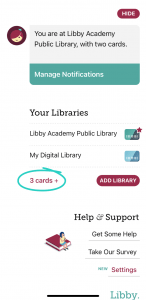
- If needed, switch libraries.
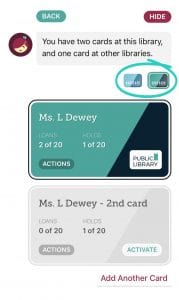
- Tap the Activate button on a card to make it active.
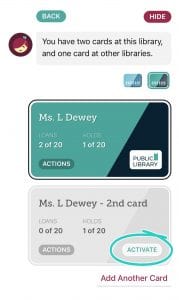
- Click the Libby icon (shown below) and then > Add Library.
