It was a beautiful day and you were having lunch with your friends. They mentioned this awesome audiobook and they said you can get it for free from your library’s Hoopla account. It’s been a while since the last time you used Hoopla, but you found the service and logged in. You searched for the book, clicked the Borrow button, and you got a terrible horrible message:
Something is wrong with your library card. Please contact your local library for support.
It sounds quite alarming. But before you call the Library for support, there are some sanity checks you can run first by yourself. And chances are, you might be able to fix the issue with a few clicks.
Step 1: Check Your Library Card
The first step is to find your physical library card and get the card number.
In case you do not have a physical library card with you, please log into your library’s account at https://library.cityofpaloalto.org. After logging in, click “My Settings” from the my account dropdown menu. You can then click the text “display” next to your library card, and that will reveal your card number.
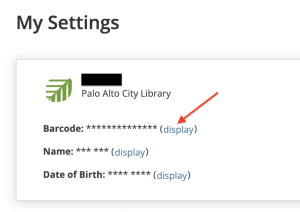
If it is a permanent Palo Alto City Library card, it is usually 14-digit long. Otherwise, you may have an expired library card or a temporary card, and please skip all the steps below and call the Library right away. A temporary card is usually 7 digit long and it's only valid for 30 days. A librarian can assist you to get a new permanent library card.
Step 2: Check Your Hoopla Account
You can do this in either the Hoopla App or the Hoopla Website. Both are linked from our Hoopla A-Z list entry.
Once you are logged in to Hoopla, follow the steps to find out the library card associated with your Hoopla account:
- Open the settings (a small gear icon) at the top right hand side of both the Hoopla website or app).
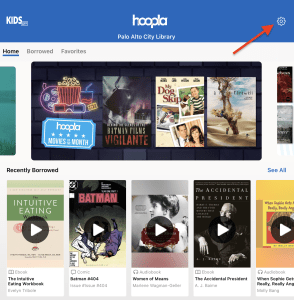
- Open the Library Settings.
Please take a note of the library card number listed here, and check it against the one from Step 1. If they are different, continue with the following steps to update the library card number in your Hoopla account.
- Enter your library branch with Palo Alto City Library.
- Enter the correct library card number without any spaces.
- Click or tap “Save”.
If the library card number associated with your Hoopla account is correct, but you still run into the Hoopla account issue, please reach out to eLibrary Help.

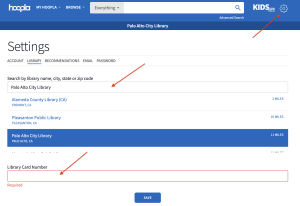
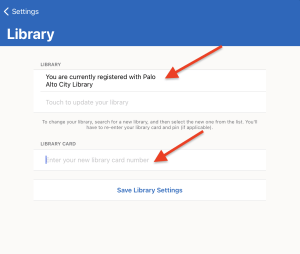

Add a comment to: Got a Hoopla Account Issue? Chances Are You Can Fix It