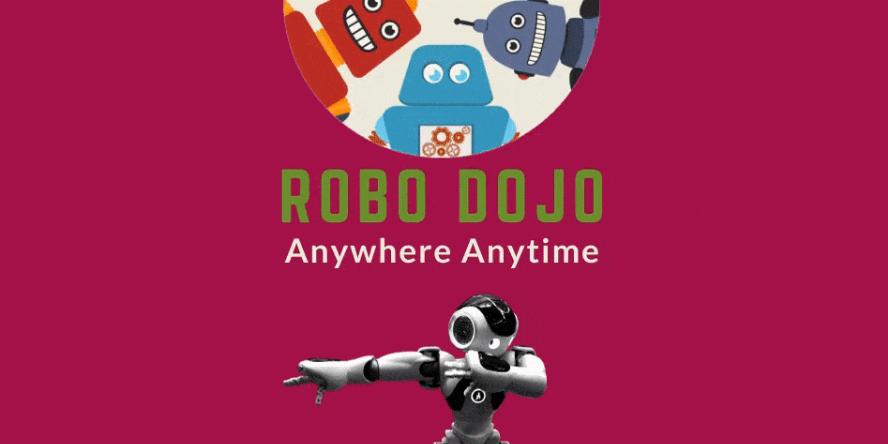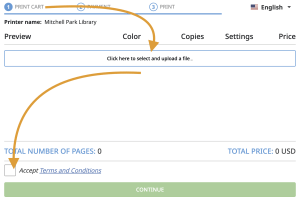Technology
Featured Workshops & Services
ReBoot Room
Robotics at the Library
ReBoot Room
Robotics at the Library
Borrowing Equipment
Take a Chromebook Home
Library of Things
Looking for help with apps, databases, or eBooks?
Tech FAQs
Tech FAQs
-
Wireless Internet is available at all branches. No password or library card is required. Steps to Connect:
- Look for PA_OverAir_Library on your wireless device.
- Accept the policy and enjoy 2 hours of access.
After 2 hours, you can repeat the process for more Internet access. Please note that we cannot guarantee your equipment will work with our network. Palo Alto City Library assumes no responsibility for the safety of equipment or for laptop configurations, security, or data files resulting from connection to the Library's network.
-
Yes! Our web printing option works from almost anywhere! Use it while at the library with your laptop or any other personal device.
Mobile devices running current versions of iOS or Android operating systems also have the option of using a dedicated app. See our FAQ on setting up the app.
Printing Instructions
Follow these easy steps to get started.
1. Choose the library to pick up your print from the list below:
2. After clicking the link, you will be taken to a page with instructions about how to upload your document(s).
3. Visit the Print & Pay Station at your selected library to print your document.
For more ways to print, see our other printing FAQs and the Princh support site.
-
In most cases you will need to resend your print job if it was not printed the day before, our system resets every 24 hours.