Feedback
Help Us Improve
"*" indicates required fields
All FAQs
-
Yes! After downloading and installing from your app store, follow these steps:
- Select the "Sign in with your library card" option at the login screen.
- In the following screen, enter our library Library ID: paloaltocitylibrary
- Use your library account number and PIN
-
To add your library inside Libby:
- Click the Libby icon (shown below) and then > Add Library.

- Find your library:
- Use the search box to find your library by name, city, or zip code.
- Tap Map Of Libraries to look for libraries near you.
- Tap the library to open its collection.
- Follow the prompts at the top of the screen to add a library card.
- Click the Libby icon (shown below) and then > Add Library.
-
The Library has meeting rooms available at Mitchell Park and Rinconada Library.
For more information, see our Meeting Rooms page.
-
Visit the eLibrary page! This page has updates and quick links to our most popular digital content.
-
Customers may have up to 20 unfilled holds on their account at one time, including any LINK+ holds.
Note: Placing in excess of 20 holds will not save to your account and will produce an error like the orange error bar shown below.
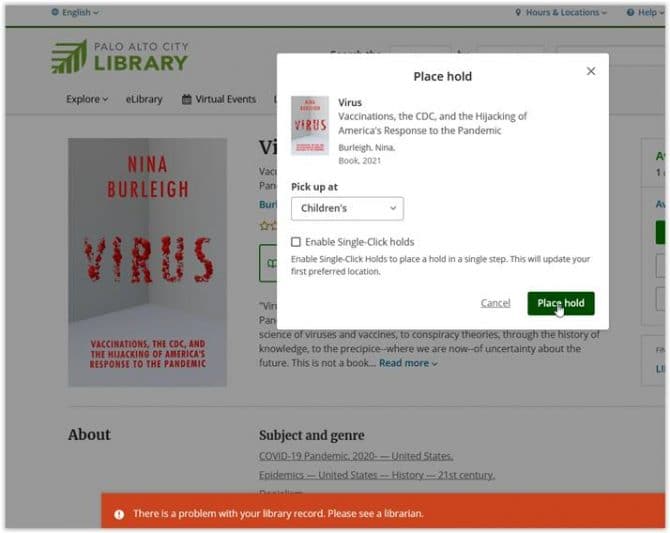
-
Wireless Internet is available at all branches. No password or library card is required. Steps to Connect:
- Look for PA_OverAir_Library on your wireless device.
- Accept the policy and enjoy 2 hours of access.
After 2 hours, you can repeat the process for more Internet access. Please note that we cannot guarantee your equipment will work with our network. Palo Alto City Library assumes no responsibility for the safety of equipment or for laptop configurations, security, or data files resulting from connection to the Library's network.
-
You can receive both email and SMS notifications about your account.
Email Notifications
To receive email notifications about your account, do the following:
- Log in to your account.
- On the menu, click My Settings.
- On the My Settings page, find the Account Information section.
- Go to the Email Address page.
- In the Email field, enter email address you want to use.
- Click Save Changes.
- Once you have entered a new address, a confirmation email will be sent to you.
- Your change will take effect only after you have responded to the confirmation message.
SMS (text) Notifications
This option is not available at this time. The quick solution is to bookmark your holds dashboard page. This is very easy to do on iOS and Android smartphones.
-
Your user name is your 14-digit library card number or the username you selected when you registered. You will find more information on logging in here.
-
BiblioCommons is a next-generation library catalog, allowing our customers to search our collection, share lists and opinions and engage with library users around the world.
Top Features
- You can create a username to log in with instead of your 14 digit barcode.
- BiblioCommons is a social network of library users. When you share on BiblioCommons, you are contributing to a network of libraries, including libraries in Santa Clara County, San Mateo County, San Jose, San Francisco, Seattle, Chicago and many other public library systems. This network is all about sharing people's love of books, film, music and ideas.
- Our librarians have shared their Library Staff Picks to help you find hidden gems in our collection. You can also follow your favorite librarians, or your friends.
- The major social sharing tools are:
- Rating, reviewing and commenting on items in the catalog
- Creating lists of items
- Sharing reviews and lists
- Sending messages to other users
- Following other users' news feeds (such as librarians or other library customers you share interests with)
-
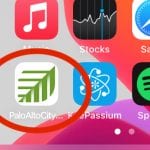 There is no app. But the catalog adjusts to any screen size, even on a phone, using your devices web browser. You can also save our library homepage to your device's home screen for easier access. See our FAQ on how to add a library shortcut to your phone or tablet for more info.
There is no app. But the catalog adjusts to any screen size, even on a phone, using your devices web browser. You can also save our library homepage to your device's home screen for easier access. See our FAQ on how to add a library shortcut to your phone or tablet for more info.
For users concerned with privacy, see our FAQ on "How can I ensure my account privacy?"
-
Donations for the collection are accepted under the provisions of the Donations for the Collection Policy, excerpted from the Palo Alto City Library Collection Development Policy, April 2018.
Donations are handled through the Friends of the Palo Alto Library (FOPAL). Please see the FOPAL website for information on their schedule and limitations, or call 650-494-1266.

