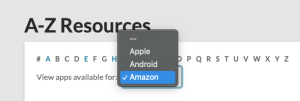You can receive both email and SMS notifications about your account.
Email Notifications
To receive email notifications about your account, do the following:
- Log in to your account.
- On the menu, click My Settings.
- On the My Settings page, find the Account Information section.
- Go to the Email Address page.
- In the Email field, enter email address you want to use.
- Click Save Changes.
- Once you have entered a new address, a confirmation email will be sent to you.
- Your change will take effect only after you have responded to the confirmation message.
SMS (text) Notifications
This option is not available at this time. The quick solution is to bookmark your holds dashboard page. This is very easy to do on iOS and Android smartphones.