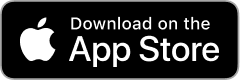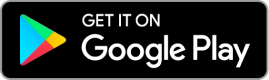Wireless Internet is available at all branches. No password or library card is required. Steps to Connect:
- Look for PA_OverAir_Library on your wireless device.
- Accept the policy and enjoy 2 hours of access.
After 2 hours, you can repeat the process for more Internet access. Please note that we cannot guarantee your equipment will work with our network. Palo Alto City Library assumes no responsibility for the safety of equipment or for laptop configurations, security, or data files resulting from connection to the Library's network.