Vintage Media Lab
Preserve your old photographs, home movies, records and cassettes.
View our blog for updates: Vintage Media Lab (VML) 2026 Bookings Reboot
KNOW BEFORE YOU GO (Tutorials):
Print Material
Slides
Film
Print, Slides, Film
Print Material
Slides
Film
Print, Slides, Film
Audio
Video
Video
Be Prepared
Audio
Video
Video
Be Prepared
Book An Appointment
By scheduling a Vintage Media Lab appointment, you acknowledge the following:
Appointments are 2 hours long - I will not be able to digitize a large amount of items. I can schedule another appointment to come back.
I understand that I cannot leave my items at the library to be digitized by the staff/volunteers. I will be present while my items are being digitized, and I will take all my items with me when I leave. The library is not responsible for the loss or damage to my items.
I understand that my items must be organized. Photos need to have been sorted through, VHS tapes and other items need to be clean and dusted. Volunteers will not help you with organizing, sorting, or cleaning.
I understand that some equipment may be harder on some formats, and that my items can be susceptible to damage. The library is not responsible for any damage incurred on my items.
Appointments are limited to a single two-hour appointment per week per person.

*Our lab schedule is very busy. If you need your project completed sooner, please view the FAQ for other places to digitize vintage media.
*Because space and time in the Vintage Media Lab is limited, we appreciate your cooperation in regard to equipment, storage and cleanliness.
What to Bring
- Laptop (with VML software if desired. View our FAQ below for more info.)
- Micro/SD Card recommended for Slidesnap or 8mm
- Memory Card, USB drive, Flash or Memory Stick
- External Hard Drive
- Your Vintage Media!
Frequently Asked Questions

-
Please send us an eHelp ticket or cancel through the calendar invite sent by our booking system. This invite is sent to the email address you used to book the appointment, not your library account.
Emails about your appointment include a Reschedule link pictured below:
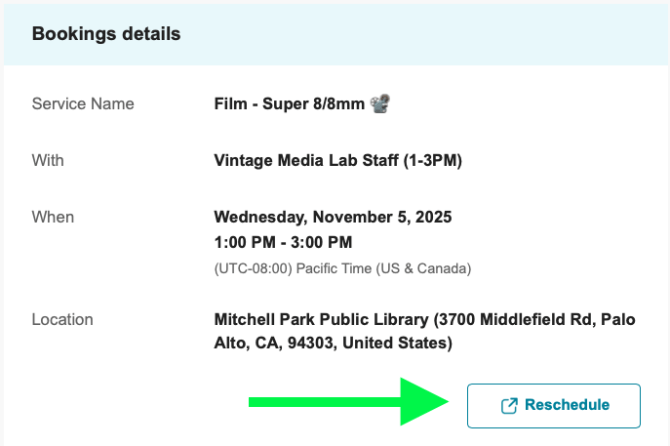
In the following webpage there is an option to cancel or reschedule your appointment.
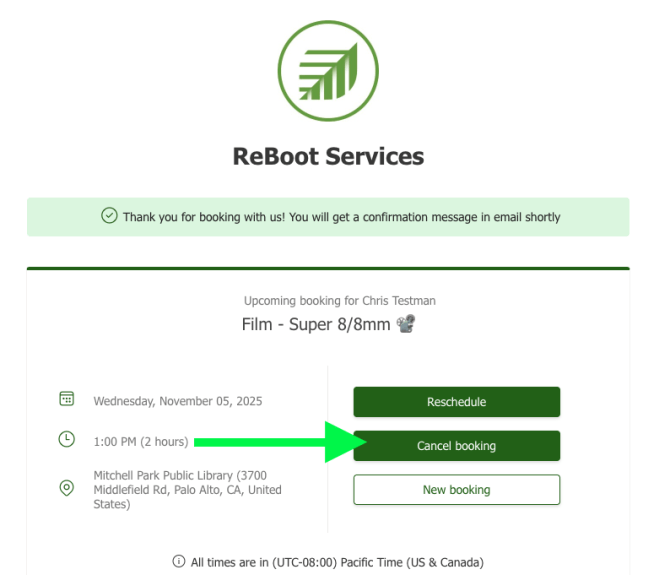
-
There are several things you can do to make digitizing easier before visiting our library, the number one thing is to organize (and sometimes clean) your scans. Read more tips and tricks here on NicheAcademy. We also publish tutorials for many of our scanners that may help you plan.
-
Slides using SlideSnap: about 10 carousels or 1,400 slides. 30 slides per minute, or about 1 slide every 2 seconds. Your pre-sorted 80-slide carousel filled to the brim with photos can take as little as 3 minutes from start to finish. A full 140-slide carousel can take 6-9 minutes to digitize.
We use a Nikon camera with our SlideSnap machine. If you bring your own micro/SD card, then we can save directly to your card and no transfer time is required. However, if you bring other devices, please be aware that transferring 25 GB of data can take at least 20 minutes. We recommend transferring your photos in batches (every 3-5 carousels) when possible if you are not saving directly to your own card. Please save enough time to transfer files within your 2-hour appointment window.
Printed materials using FastFoto: Organized customers have scanned 400-600 (4x6" printed) photos in their 2-hour session. Our Epson FastFoto scanner can batch scan 20-30 photos at a time and takes about 1 second per photo. Depending on photo quality settings, a stack of photos can take 30 seconds at 300 dpi, about 45 seconds at 600 dpi, or longer with higher resolution (900 or 1200 max dpi).
Once FastFoto has scanned around 150 photos, we recommend ending batch scanning in the software to allow photos to be processed. This can take 3-5 minutes depending on dpi settings. After those photos are processed, then you can continue scanning additional photos. Please save enough time for photo processing and file transfer to be completed within your 2-hour appointment window.
Printed materials using Flatbed: Depending on resolution settings (we recommend 1200-1600 dpi) and the amount of images placed into the scanner at a time, a single scan can take up to 7-12 minutes. Patrons scanning slides using the flatbed slides template (12 slides in a single scan) have scanned a total of about 48 slides in high resolution during their 2-hour appointment.
Film - Super 8 or 8mm: 2-3 small reels. Approximately 35 minutes for a small reel of film (~50ft).
Video (VHS/Video8/Hi8/MiniDV, DVDs) and Audio (Vinyl or Cassette tapes): This happens in real-time. 2 hours of video or audio will take 2 hours to be digitized. Keep in mind that our software has processing time after video or audio has been captured. Additionally, there is file transfer time to move your files from our computers to your storage device. Please save enough time for processing and file transfer to be completed within your 2-hour appointment window.
-
Yes! We encourage you to bring your own device so that digitization files are saved directly to your laptop.
Please note that most Vintage Media Lab equipment require at least 1 USB-A port to connect to your laptop. A micro/SD card reader is also very convenient. Please consider buying an adapter if your laptop does not have one, especially if you want to digitize 8mm film or slides.
-
Print Materials - FastFoto uses machine-specific software FF640 or FF680
- Windows Vista or Mac 10.5 minimum.
- iPad/iPod touch/iPhone iOS 15 – 97 MB app
- Android app
- FF680 supports Linux
- Both require USB A port
-
Print Materials - Flatbed – Epson Perfection V800 software
- Windows Vista, Mac 10.5 minimum, Linux
- USB A
-
Video - VHS/Hi8/Mini-DV – Elgato Video Capture software
- Windows 7 or MacOS 11.3 minimum
- USB A port
-
Video - DVDs – Handbrake
- Windows 10 or MacOS 10.13 minimum or Linux
- DVD drive (You can borrow ours, but it requires a USB-A port)
-
Audio – EZVinyl software
- Windows XP or MAC OS X 10.4 - 10.14 (intel only) or MAC OS X 10.15 and Big Sur
- Vinyl or Cassette both need 1 USB-A port
- Slides – Slidesnap – no software required, but micro/SD card for direct saving strongly preferred.
- Film - 8mm or Super8 - no software required, but micro/SD card direct saving strongly preferred.
-
Print Materials - FastFoto uses machine-specific software FF640 or FF680
-
Our lab schedule is very busy and it may take several weeks or months to complete your scanning project. While you wait, check out other public libraries around us with similar equipment (listed below) and other personal archiving services (Memory Labs) across the country.
- Santa Clara City Library
- San Jose Public Library
- Los Gatos Library
- San Francisco Public Library
- San Leandro Public Library
-
San Mateo County Library
- Atherton Library
- Millbrae Library
- Brisbane Library
- Half Moon Bay
-
Everything in the Vintage Media Lab is free to use and was purchased through a Pacific Library Partnership grant in 2019! In other words, the only direct cost to you is the amount of time it takes to finish your digitization project.
-
We have an automated slide scanner and DSLR camera rig that makes this a fast and easy process. Follow these 4 steps before visiting the library with your vintage photos to make it even faster and easier.
- Make sure your slides are clean. Dust is the enemy of a good scan, and this is especially true with cardboard slides that have been sitting idle for many years.
- Preload your slide carousels. We recommend 80 slot slide carousel versus 140 slot carousels, which tend to jam our machine.
- Turn your slides so they're horizontal or "landscape" oriented. This is a small extra step but will make sure our camera captures the full image.
- Flip your slides so the "shiny" side of the slide is facing forward. Like #3 before, this is possible to fix later in photo editing software, but getting it right the first time can save you time.
Project Guides & Resources
Location
This library service is part of the ReBoot Room located on the 2nd floor of Mitchell Park Library. We thank the Pacific Library Partnership for their grant which made purchasing equipment possible.
Hours & Information

How Was Your VML Experience?
Do we need more equipment, open hours, or something else? Leave suggestions using the "something else" dropdown selection on the Contact Us Form or go directly to the eHelp page as the Vintage Media Lab is part of Digital Services.










