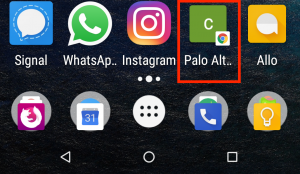As of 2025, we do! To get started on iOS or Android, read the Introducing the Palo Alto City Library App blog post!
Our website was built with mobile devices and small screens in mind and if you do not want to download the app, then we do encourage everyone to make an app-like shortcut on your phone's home screen.
Please note this FAQ page is not updated regularly. Please visit the Android or iOS help doc directly for the latest how-to guides.
iOS Devices
Use the "Add to Home Screen" option built into the Safari web browser.
- Launch Safari and load the library website.
- If you are using an iPhone, at the bottom of the screen there will be an icon that looks like an arrow pointing away from a square, sometimes called the "share" or "bookmark" button. iPads will have this same button located near the URL bar at the top of the screen.

- Select the Add to Home Screen option. You may need to scroll left or right to see this option in the pop-up window.
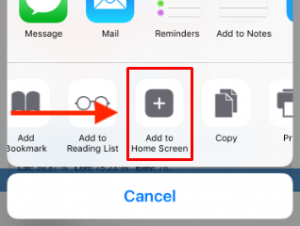
- A new shortcut to our website will appear on your device's home screen.
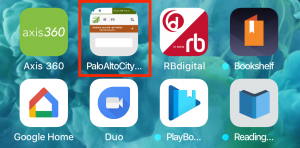
Android Devices
Use the "Add to Home Screen" option built into Chrome web browser.
- Launch Chrome and load the library website.
- At the top of the screen there will be a menu button which looks like three dots, near the URL bar.
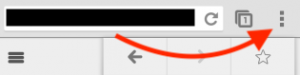
- Select the Add to Home Screen option. You may need to scroll down to see it.
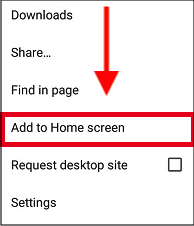
- A new shortcut to our website will appear on your device's home screen.