About Us
Our Vision
A flourishing city where people achieve their dreams.
Our Mission
The Palo Alto City Library connects our diverse community through knowledge, resources, and opportunities. We nurture innovation, discovery, and delight.
Get a Library Card
Sign up for a library card online by clicking on the card below
Account FAQs
My Account FAQs
-
Customers may have up to 20 unfilled holds on their account at one time, including any LINK+ holds.
Note: Placing in excess of 20 holds will not save to your account and will produce an error like the orange error bar shown below.
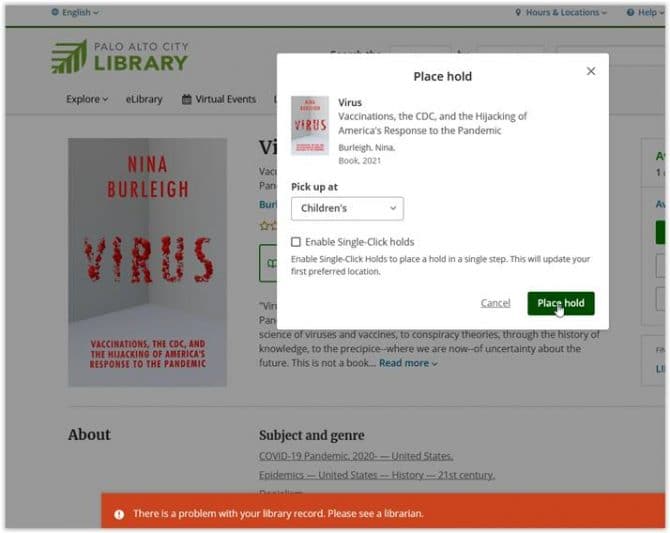
-
You can receive both email and SMS notifications about your account.
Email Notifications
To receive email notifications about your account, do the following:
- Log in to your account.
- On the menu, click My Settings.
- On the My Settings page, find the Account Information section.
- Go to the Email Address page.
- In the Email field, enter email address you want to use.
- Click Save Changes.
- Once you have entered a new address, a confirmation email will be sent to you.
- Your change will take effect only after you have responded to the confirmation message.
SMS (text) Notifications
This option is not available at this time. The quick solution is to bookmark your holds dashboard page. This is very easy to do on iOS and Android smartphones.
-
Your user name is your 14-digit library card number or the username you selected when you registered. You will find more information on logging in here.
-
Returning digital books or audiobooks you've borrowed from our library varies depending on the eBook platform you used. In all cases your title will automatically be returned on the due date.
If the platform your eBook was borrowed from isn't listed or you encounter difficulties, please contact our support team for assistance.
-
To keep My Shelves and/or My Feeds private:
- Log in to your account.
- On the menu, click My Settings.
- On the My Settings page, look for the Privacy section.
- In the Privacy section, next to My Shelves, click Change.
- On the My Shelves page, click the checkbox next to each shelf you want to change.
- Click Save Changes.
- In the Privacy section, next to My Feeds, click Change.
- On the My Feeds page, click the checkbox to make your feeds private.
- Click Save Changes.





