Contact Us
"*" indicates required fields
Borrowing FAQs
-
Customers may have up to 20 unfilled holds on their account at one time, including any LINK+ holds.
Note: Placing in excess of 20 holds will not save to your account and will produce an error like the orange error bar shown below.
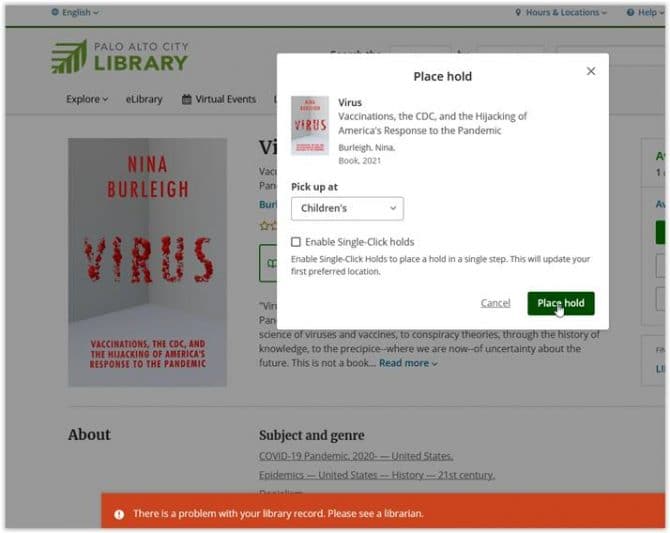
-
You can receive both email and SMS notifications about your account.
Email Notifications
To receive email notifications about your account, do the following:
- Log in to your account.
- On the menu, click My Settings.
- On the My Settings page, find the Account Information section.
- Go to the Email Address page.
- In the Email field, enter email address you want to use.
- Click Save Changes.
- Once you have entered a new address, a confirmation email will be sent to you.
- Your change will take effect only after you have responded to the confirmation message.
SMS (text) Notifications
This option is not available at this time. The quick solution is to bookmark your holds dashboard page. This is very easy to do on iOS and Android smartphones.
-
Your user name is your 14-digit library card number or the username you selected when you registered. You will find more information on logging in here.
Card FAQs
-
Yes! Anyone with a California address can get a library card. See our Get a Library Card page for more details.
-
Visit a library branch and provide ID which shows proof of your current California address. Replacements of lost library cards will result in a $1 fee per replacement.
-
Creating a temporary "online only" account is a great first step, but this doesn't let you use everything in our collection. Good news though—filling out this online form helps you get a full access card faster.
How to Upgrade
- Visit the Get a Library Card page for a step-by-step guide. This page explain what to bring and where to go.
- Please note that temporary accounts expire after 30 days if they are not upgraded.

